Windows Media Player Your Computer Is Running Low on Memory Quit Other Programs and Then Try Again
Getting your computer is low on memory , your computer is running low on resources warning message while working on windows 10 computer. There are lots of free software and useful computer applications which consume a lot of memory. When your computer doesn't have enough memory for all of the actions it's trying to perform, Windows and your programs can stop working. To help prevent information loss, Windows will notify you with a warning message like
Your computer is low on memory
To restore enough memory for programs to work correctly, save your files and then close or restart all open programs.
Your Computer Is Low On Memory warnings happen when Windows has run out of space to put the data it needs to store when you're running different applications. This can be either in the RAM modules in your computer, or also on the hard disk when the free RAM has been filled up.
Sometimes it may happen that some programs on your computer take too much allocation of memory. This is especially faced when you're running a highly weighted game, running software like 3D MAX, Visual Studio etc.
Your computer have two types of memory, random access memory (RAM) and virtual memory. All programs use main memory RAM, but when there isn't enough RAM for the program you're trying to run, Windows temporarily moves information that would normally be stored in RAM to a file on your hard disk called a paging file. The amount of information temporarily stored in a paging file is also referred to as virtual memory. Using virtual memory in other words, moving information to and from the paging file frees up enough RAM for programs to run correctly.
Cause of this Your Computer Is Low On Memory Warning Error
Your computer is low on memory problems that occur when your computer runs out of RAM and becomes low on virtual memory. This can happen when you run more programs than the RAM installed on the computer is designed to support. Low memory problems can also occur when a program doesn't free up memory that it no longer needs. This problem is called memory overuse or a memory leak.
Contents
- 1 How to Fix Your Computer Is Low On Memory Warning
- 1.1 Adjust Virtual memory to fix Your Computer Is Low On Memory Warning
- 1.2 Run System Maintenance Troubleshooter
- 1.3 Repair Corrupted Registry
- 1.4 Increase your Physical RAM
How to Fix Your Computer Is Low On Memory Warning
There are lots of free software and useful computer applications which consume a lot of memory. Especially, if you are running a game, there is a high possibility that it will lead to high memory usage (CPU) and eventually, after some time you will start receiving " Your computer is low on memory" error. If you are getting this error on a regular basis then the best option which you are having is changing the maximum and minimum file size of the paging system which is present on your computer.
Adjust Virtual memory to fix Your Computer Is Low On Memory Warning
This error happens due to low memory, with adjust or increase the virtual memory can fix this issue. But here Keep in mind that RAM is enough faster than your hard drive. fallow bellow the steps toAdjust Virtual memory on windows 10, 8.1 and 7.
First press the combination of Windows + R keys together to open the Run dialog box. Once Run dialog box is opened, type sysdm.cpl on it and then click on OK button.
This command will open "System Properties" of your computer. Once System Properties window of your computer is opened, go to the Advanced tab. And click on the Settings option which is available under "Performance" section.
On the "Performance Options" window, go to the Advanced tab and click on the Change button which is located under "Virtual Memory" section.
Now you will see Virtual Memory window on your computer screen. Here you have to uncheck "Automatically manage paging file size for all drive" option first.
Next, select the system drive and then enter custom fields in "Initial size (MB)" and "Maximum size (MB)" fields. and click on set.
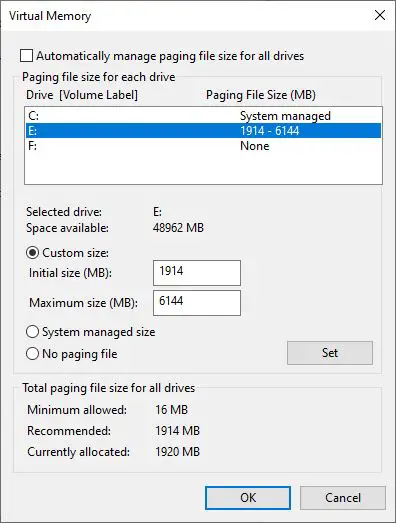
How To Calculate page file size
To Calculate the pagefile size always Initial size is one and a half (1.5) x the amount of total system memory. Maximum size is three (3) x the initial size. So let's say you have 4 GB (1 GB = 1,024 MB x 4 = 4,096 MB) of memory. The initial size would be 1.5 x 4,096 = 6,144 MB and the maximum size would be 3 x 4,096 = 12,207 MB.
After Set the Initial size (MB)" and "Maximum size (MB)" Value and click on set, Now Click on the OK button and then on the Apply button to save changes. This will prompt to Restart the windows " you must restart your computer to apply these changes "
Now After Restart windows, you will Never Receive any Low Memory Warning message on your computer. This Is the Best working method you should Try First. you can also try bellow fix to prevent windows for Low Memory Warning Error.
Run System Maintenance Troubleshooter
In some cases if a program is force closed, or if something isn't working properly on your Windows 10 system you might be prompted with the "Your Computer is low on memory" error message. This is happening because Windows is allocating too much virtual memory to the mentioned process, while your system is trying to fix all the problems. For this Once Run the system maintenance tool and check.
To Run this open control pane – System and Security- Security and Maintenance
Here Under Maintenance Click on Start maintenance and wait flew moment to complete the process.
Repair Corrupted Registry
If any corrupt Registry uses the high memory this Error can happen. Better check for the corrupted registry and clean or repair them using free registry optimizer tools like Ccleaner.
once you install the Ccleaner Run the program and check for Registry clean. Select Scan for Issue and allow CCleaner to scan, then click Fix Selected Issues.
When CCleaner asks "Do you want backup changes to the registry?" select Yes. Once your backup has completed, select Fix All Selected Issues.
After following the above steps, "Your Computer Is Low On Memory" warning might be fixed
Increase your Physical RAM
If you still face the same warning message Your Computer Is Low On Memory. Your system keeps running on more than 90% RAM you should perhaps install more RAM memory in your system.

These Are some best Tips To fix your computer is running low on memory quit other programs and try again, Your Computer Is Low On Memory Warning , your computer is running low on resources In Windows 10. Have Any New Way or any Query Feel Free to Comment Below.
Also read
- What is the Windows 10 Automatic Maintenance feature? How to Disable this
- 10 Tips to Free Up RAM on Your Windows 10 Computer (Updated)
- Fix your pc ran into a problem windows 10 Blue Screen Error
- How To Change system Font & Text Size on Windows 10

Source: https://windows101tricks.com/fix-your-computer-is-low-on-memory-warning-windows-10/
0 Response to "Windows Media Player Your Computer Is Running Low on Memory Quit Other Programs and Then Try Again"
Post a Comment